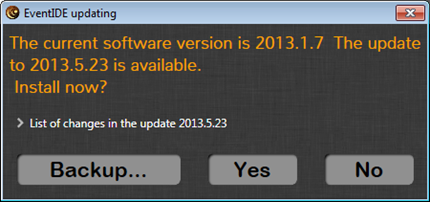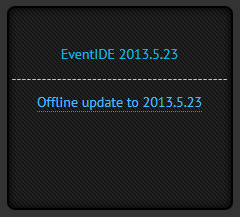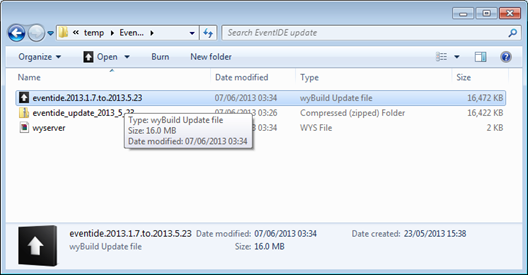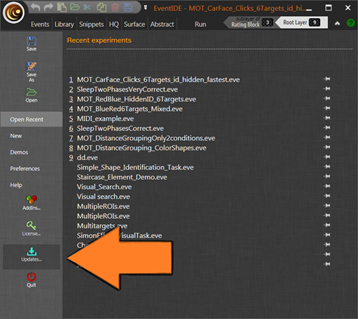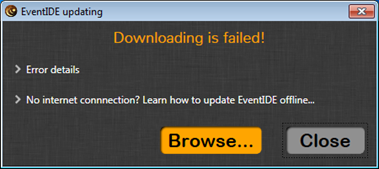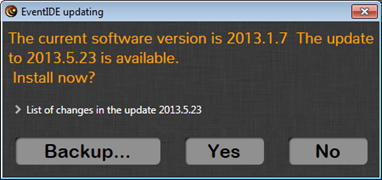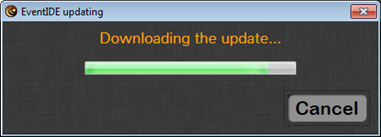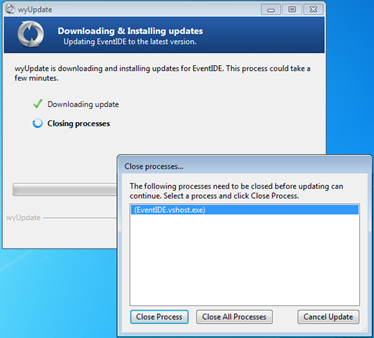EventIDE supports automatic update notification and patching, when a computer is connected to the Internet. In research labs, however, computers often do not have an internet connection to ensure recoding faultlessness. This post describes how to update EventIDE offline.
Step 1. Getting an update notification
EventIDE periodically checks online when an update or a new version of the program is released. If the Internet available you get a notification message on the startup of the program:
You can check a list of changes, backup the old version into a zip package and proceed with installing the update by pressing Yes. If you don’t have an internet connection, you can manually check for updates on the Okazolab website or subscribe to our feeds on the Facebook or Twitter pages.
Step 2. Downloading a standalone update package
Once you learn that there is a new EventIDE update, you can carry it to offline computers. Visit the EventIDE download page and find the offline update link (the second one) in the download box on the right:
Click on it and download a zip file that contains an update. That file is smaller than the full package EventIDE available under the first link. Carry the downloaded zip file to an offline computer by any means, e.g. on a memory stick.
Step 3. Unzipping a standalone update package
Before starting a update procedure, you need to unzip the carried file to any temporal folder. After unzipping make sure that the folder contains a .wyu file named after the version number (in this example the eventide.2013.1.7.to.2013.5.23 file with the arrow icon):
Step 4. Starting a update procedure
Run old version of EventIDE and click on Update button in the application menu:
EventIDE will detect that there is no internet connection, report it and offer an option for offline update:
Press the browse button and navigate into the temporal folder that you created before. Select the wyu file there and press Ok. This time the update will be found and a confirmation dialog window will be shown:
As in the case for online updates, you can check a list of changes, backup the old version into a zip package and proceed with installing the update by pressing Yes. The waiting bar will show a preparation progress (don’t be confused with the ‘downloading’ word)
After that you will be prompted to allow the update module close EventIDE in order to apply changes:
Close the EventIDE process and wait until it restarts. The update is complete and have a new version installed!
Alternative to the described updating procedure
Instead of walking through the described update steps, you can also download the full EventIDE package on the website (a link always leads to the newest version) and bring it to an offline computer. You can even use two or more versions of EventIDE in parallel, if you create a new folder for each of the versions. Be aware, however, that experiment files, which are saved in the newest version might not be opened in older versions of the program!
If you want to overwrite the old version of EventIDE with the newest full package and place it in the same folder, it’s better to delete the entire EventIDE program folder and recreate it again, while deploying the newest version. This ensures that old and new files are not entangled together.