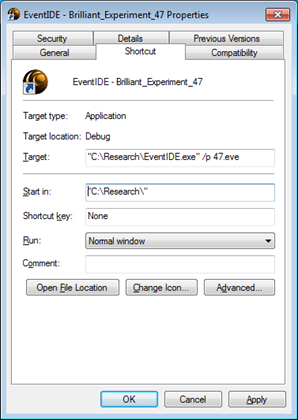Imagine you ask a participant to run an experiment on his own, because … weather is too bad to go at work, for example. If the participant does not know how to launch EventIDE, load an experiment and run it (a piece of cake for us, btw), he can easily break a 50 000$ research equipment. However, there is an easy solution- you can prepare EventIDE for running in the ‘player’ mode.
The player mode is activated, when EventIDE is run with two command line arguments: /p and a file name for the experiment, like:
c:\Research\EventIDE\EventIDE.exe /p c:\Research\Experiments\Brilliant_experiment_47.eve
You can add this line to a bat file (and run it afterwards) or create a dedicated desktop shortcut, like on the screenshot below:
Fill the Target field with the command line arguments- /p and a path to the experiment (full path has to be given, when the experiment is not in the main program folder).
After clicking on the created short-cut, EventIDE will start in the player mode, automatically load the experiment, run it automatically and quit, after the experiment is complete. Although a participant will see the GUI designer shortly on start-up, he wont be able to control it. The recorded data report will be accessible on the next runs via the Run History window.
‘Player mode’ is easy enough, if you try.